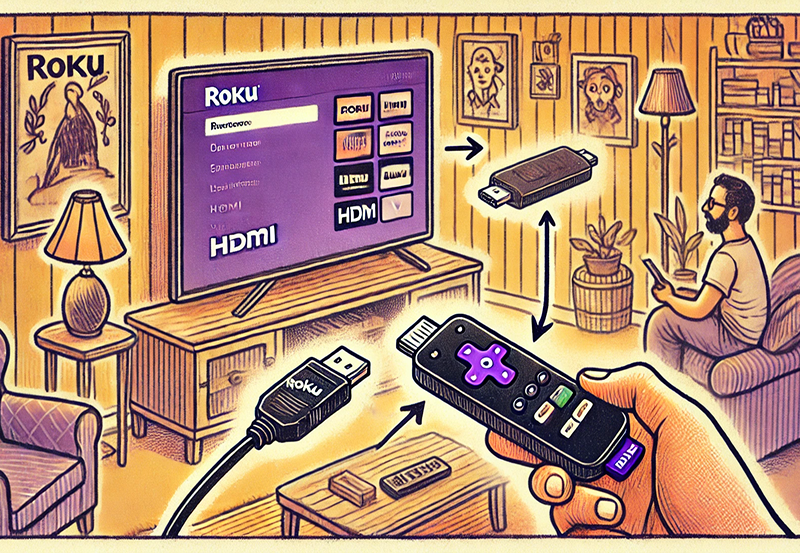The Amazon Firestick is a popular streaming device that connects to your TV, turning it into a smart TV. It allows you to access a wide variety of apps, streaming platforms, and services, including Netflix, Hulu, Amazon Prime Video, YouTube, and more. Compact, affordable, and easy to use, the Firestick is a favorite among cord-cutters.
This guide covers everything you need to know about the Amazon Firestick, from its features and setup to tips for getting the most out of it. Want buy 3 months IPTV Subscription
What is the Amazon Firestick?
The Amazon Firestick is a small, USB-like device that plugs into your TV’s HDMI port. Powered by Amazon’s Fire OS, it offers a seamless interface to access your favorite streaming apps, live TV, music, and even games.
Key Features
- Streaming:
- Watch content from apps like Netflix, Disney+, Hulu, and more.
- Voice Control:
- Alexa integration for hands-free navigation and smart home controls.
- Affordability:
- Low-cost compared to other streaming devices.
- Portability:
- Compact and easy to carry, perfect for travel.
- Live TV:
- Stream live TV channels through apps like YouTube TV, Sling TV, or IPTV services.
Types of Firestick Models
Amazon offers several Firestick models, each catering to different needs:
1. Fire TV Stick Lite
- Resolution: Up to 1080p HD.
- Best For: Budget-conscious users.
- Special Features: Alexa Voice Remote (Lite), basic streaming.
2. Fire TV Stick (Standard)
- Resolution: Up to 1080p HD.
- Best For: General streaming with decent performance.
- Special Features: Alexa Voice Remote, Dolby Atmos support.
3. Fire TV Stick 4K
- Resolution: Up to 4K Ultra HD.
- Best For: Viewers with 4K TVs.
- Special Features: HDR10+, Dolby Vision, and Dolby Atmos.
4. Fire TV Stick 4K Max
- Resolution: Up to 4K Ultra HD.
- Best For: High-performance streaming and gaming.
- Special Features: Wi-Fi 6 support, faster processor, and Live View Picture-in-Picture.
5. Fire TV Cube
- Resolution: Up to 4K Ultra HD.
- Best For: Advanced users who want a combination of a streaming device and an Alexa smart speaker.
- Special Features: Hands-free Alexa, powerful processor, IR blaster for controlling other devices.
How Does Firestick Work?
- Plug and Play:
- Connect the Firestick to your TV’s HDMI port and power it using the included adapter.
- Connect to Wi-Fi:
- Firestick requires an internet connection to stream content.
- Install Apps:
- Download apps from the Amazon Appstore for streaming, gaming, or utility purposes.
- Stream Content:
- Access thousands of shows, movies, live TV channels, and music through apps.
How to Set Up Amazon Firestick
Step 1: Unbox and Connect
- Plug the Firestick into an HDMI port on your TV.
- Connect the USB cable to the power adapter and plug it into an outlet.
Step 2: Pair the Remote
- Insert batteries into the Alexa Voice Remote.
- Follow on-screen instructions to pair the remote.
Step 3: Connect to Wi-Fi
- Select your network and enter the Wi-Fi password.
Step 4: Sign In
- Log in with your Amazon account to access the Firestick’s features.
Step 5: Download Apps
- Navigate to the Appstore and install your preferred streaming or utility apps.
Popular Apps for Firestick
- Streaming Apps:
- Netflix, Disney+, Amazon Prime Video, Hulu, YouTube.
- Live TV Apps:
- Sling TV, YouTube TV, Pluto TV, ESPN.
- Music Apps:
- Spotify, Amazon Music, Pandora.
- Gaming Apps:
- Asphalt 8, Crossy Road, and other casual games.
- Utility Apps:
- Downloader (for sideloading apps), VPN apps, and IPTV players.
Advanced Features of Firestick
- Alexa Integration:
- Use voice commands to search for shows, control playback, or check weather updates.
- Screen Mirroring:
- Mirror your phone or tablet screen to the TV.
- Sideloading Apps:
- Install apps not available on the Appstore using third-party tools like Downloader.
- Parental Controls:
- Restrict content and set up PIN protection.
- Smart Home Hub:
- Control smart home devices like lights and cameras.
Firestick vs. Competitors
| Feature | Firestick | Roku | Chromecast | Apple TV |
|---|---|---|---|---|
| Price | Affordable | Affordable | Mid-range | Expensive |
| Voice Control | Alexa | Roku Voice Remote | Google Assistant | Siri |
| Streaming Quality | Up to 4K HDR | Up to 4K HDR | Up to 4K HDR | Up to 4K HDR |
| Gaming Support | Moderate | Minimal | Minimal | Moderate |
| App Store | Amazon Appstore | Roku Channel Store | Google Play | Apple App Store |
Tips for Optimizing Your Firestick Experience
- Use a VPN:
- Protect your privacy and access geo-restricted content.
- Expand Storage:
- Use a USB OTG cable to connect external storage.
- Clear Cache:
- Go to Settings > Applications to clear cache for better performance.
- Update Software:
- Keep your Firestick up to date for the latest features.
- Organize Apps:
- Rearrange or uninstall apps for easier navigation.
Common Issues and Fixes
1. Firestick Not Turning On
- Fix: Ensure it’s connected to power and the HDMI port is functional.
2. Buffering
- Fix:
- Check your internet speed.
- Clear app cache or lower streaming quality.
3. Remote Not Working
- Fix:
- Replace the batteries.
- Re-pair the remote by holding the Home button for 10 seconds.
4. Overheating
- Fix: Use an HDMI extender to improve ventilation.
Who Should Use a Firestick?
- Cord-Cutters:
- Perfect for those looking to replace cable or satellite TV.
- Frequent Travelers:
- Portable and easy to set up in different locations.
- Budget-Conscious Viewers:
- Affordable with a wide range of content options.
- Smart Home Enthusiasts:
- Integrates well with Alexa-enabled devices.
Conclusion
The Amazon Firestick is a powerful, versatile, and affordable streaming device suitable for all types of viewers. Whether you want to binge-watch your favorite shows, stream live TV, or play casual games, the Firestick provides a seamless and customizable experience. With its easy setup and robust features, it’s no surprise that the Firestick is a go-to choice for millions worldwide.
Best IPTV Apps for Mobile Devices: iOS and Android