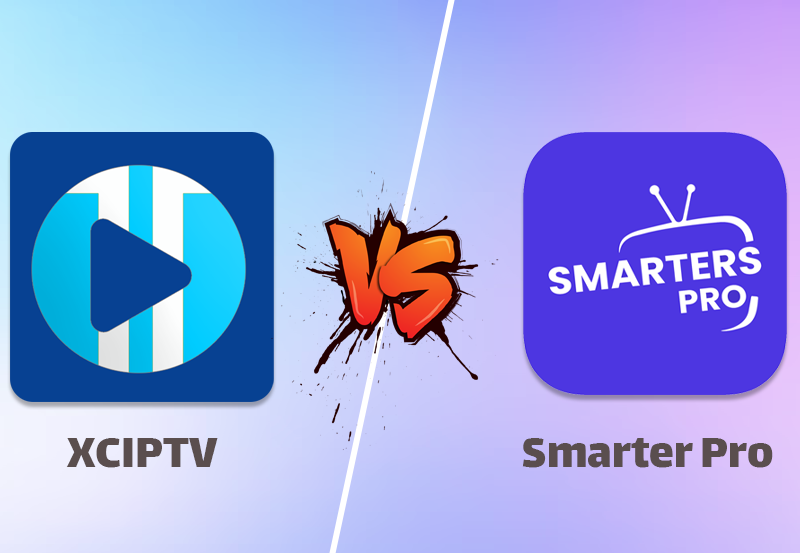The Smart IPTV app is one of the most popular tools for streaming live TV, movies, and on-demand content through an IPTV service. Known for its user-friendly interface and compatibility with a range of devices, Smart IPTV allows users to enjoy a seamless streaming experience. This guide will take you through the setup process and offer tips to optimize your Smart IPTV app for the best viewing experience.
Buy 6 Months IPTV for Endless Entertainment
Why Choose Smart IPTV?
Smart IPTV supports multiple platforms, including Android, iOS, and Smart TVs (Samsung and LG), and provides an easy way to access live channels and on-demand content through M3U playlists. The app also supports Electronic Program Guide (EPG) for real-time scheduling, making it a convenient choice for IPTV enthusiasts who want organized and reliable streaming.
Step 1: Download and Install the Smart IPTV App
To start, you’ll need to install the Smart IPTV app on your preferred device. Here’s how to get the app on different platforms:
- Android and iOS Devices:
- Visit the Google Play Store (for Android) or App Store (for iOS).
- Search for Smart IPTV and download the app. Note that on iOS, you might need to look for alternatives as Smart IPTV isn’t officially available in all regions.
- Samsung and LG Smart TVs:
- Open the Samsung Smart Hub or LG Content Store on your TV.
- Search for Smart IPTV and install it on your TV. If the app isn’t available in your region, you can install it by downloading it to a USB and loading it manually.
Once installed, open the app to begin the setup.Plex vs. Other IPTV Players: What Makes Plex Stand Out?
Step 2: Set Up Your IPTV Playlist
To stream content, you’ll need an M3U playlist from your IPTV provider. This file or link contains all channels and programs available through your subscription.
- Find Your MAC Address:
- When you open the Smart IPTV app, you’ll see your device’s MAC address displayed on the screen. Take note of it, as you’ll need it for the setup.
- Upload M3U Playlist:
- Go to the Smart IPTV website on a computer or mobile device.
- In the My List section, enter your MAC address and paste your M3U playlist URL.
- Click Upload to link the playlist to your device. Once the upload is complete, restart the Smart IPTV app to load your channels.
Step 3: Configure and Customize Your Channels
Smart IPTV allows you to organize and personalize your streaming experience. Here’s how to optimize the app for smoother navigation:
- Enable EPG (Electronic Program Guide):
- Go to the settings within the app and enable EPG if your IPTV provider offers it. This feature provides real-time program schedules, making it easier to plan your viewing.
- Group Channels by Categories:
- You can arrange channels into groups such as sports, movies, news, or international content. Grouping channels makes it easier to find your favorite categories and enhances your viewing experience.
- Set Parental Controls:
- For family-friendly viewing, set up parental controls to restrict access to specific channels. This feature helps you filter content based on age-appropriateness, which is especially useful for shared devices.
Step 4: Optimize Streaming Quality
To enjoy high-quality streaming with minimal interruptions, follow these optimization tips:
- Stable Internet Connection:
- For HD or 4K content, ensure your internet connection speed is at least 25 Mbps. A stable connection minimizes buffering and lag.
- Use an Ethernet Connection:
- Although Wi-Fi is convenient, an Ethernet connection is more stable, especially for HD streaming. Connect your Smart TV or Android box directly to the router if possible.
- Adjust Buffer Settings:
- In the app’s settings, you can adjust the buffer size. Increasing the buffer may reduce buffering during peak streaming times, particularly if your connection fluctuates.IPTV with VLC: Quick Setup and Troubleshooting for Buffer-Free Streaming
Step 5: Troubleshoot Common Issues
Here are some common issues you may encounter while using Smart IPTV, along with troubleshooting tips:
- Buffering or Lagging:
- If you’re experiencing frequent buffering, check your internet speed. Reducing video quality or adjusting buffer settings in the app can also help.
- Missing Channels:
- Channels may not load if your M3U playlist URL is incorrect or if your IPTV provider has updated the channel list. Try refreshing the playlist by re-uploading it on the Smart IPTV website.
- App Not Loading Properly:
- Restart your device and ensure the app is updated. If the issue persists, clear the app’s cache in the device settings or try reinstalling it.
The Smart IPTV app is a versatile and user-friendly option for IPTV streaming, making it easy to access and organize live TV channels and on-demand content. By following these setup and optimization steps, you’ll be able to enjoy smooth and reliable streaming. With the right settings and a stable internet connection, Smart IPTV can elevate your viewing experience, making it a great choice for IPTV enthusiasts.