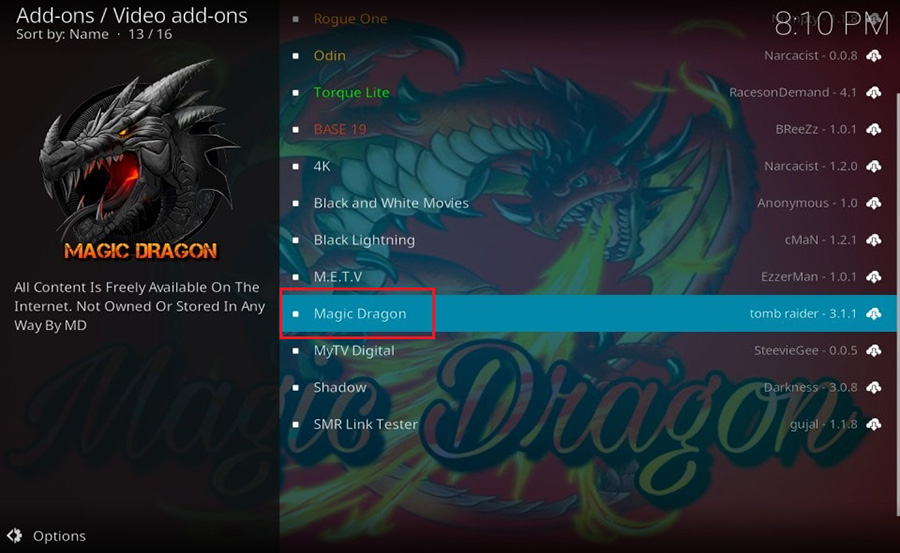The Magic Dragon is one of the most popular Kodi add-ons for accessing a wide range of content, including movies, TV shows, sports, documentaries, and more. Known for its fast performance, extensive library, and reliable links, it is a must-have for Kodi users. This guide walks you through the step-by-step process to install and set up The Magic Dragon Kodi Addon on your FireStick in 2024. want Buy 1 Year IPTV Subscription
What is The Magic Dragon Addon?
The Magic Dragon is a third-party Kodi add-on that provides high-quality streaming links for free and premium users. It works seamlessly with Kodi 19 (Matrix) and 20 (Nexus) and supports integrations with Real-Debrid, AllDebrid, and Premiumize for buffer-free HD and 4K streaming.
Why Install The Magic Dragon?
- Vast Content Library:
- Access thousands of movies, TV shows, documentaries, sports streams, and more.
- Premium Streaming Links:
- Supports Real-Debrid for high-quality and buffer-free streams.
- Fast Navigation:
- Minimal loading times and quick response, even with extensive content lists.
- User-Friendly Interface:
- Organized categories and easy-to-navigate menus.
Prerequisites
Before installing The Magic Dragon, ensure that Kodi is installed on your FireStick. If not:
- Install the Downloader app from the Amazon App Store.
- Open Downloader and go to
https://kodi.tv/download. - Download the Android version of Kodi for ARMV7A (32-bit).
- Install Kodi on your FireStick.
Step 1: Enable Unknown Sources in Kodi
Since The Magic Dragon is a third-party add-on, Kodi requires you to enable installations from unknown sources:
- Launch Kodi.
- Go to Settings (gear icon) in the top-left corner.
- Select System Settings → Add-ons.
- Toggle on Unknown sources.
- Confirm by clicking Yes.
Step 2: Add the Repository Source
The Magic Dragon add-on is hosted in the Narcacist Repository. To add this repository:
- Return to Settings → File Manager.
- Click Add Source.
- Select <None> and enter the URL:
https://mylostsoulspace.co.uk/repo/ - Click OK and name the source Narcacist.
- Click OK to save the source.
Step 3: Install the Repository
- Go to Settings → Add-ons.
- Select Install from zip file.
- If prompted, click Yes on the warning message.
- Choose Narcacist (or the name you assigned to the source).
- Select the file named
repository.NarcacistWizard.zip. - Wait for the Narcacist Repository Installed notification.
Step 4: Install The Magic Dragon Addon
- Go to Install from Repository.
- Select Narcacist Wizard Repository.
- Navigate to Video Add-ons.
- Select The Magic Dragon.
- Click Install.
- If prompted to install additional dependencies, click OK.
- Wait for the The Magic Dragon Add-on Installed notification.
Step 5: Access The Magic Dragon Addon
- Return to the Kodi Home Screen.
- Navigate to Add-ons → Video Add-ons.
- Open The Magic Dragon.
- Browse through categories such as:
- Movies
- TV Shows
- Documentaries
- Kids
- Sports
- New Releases
Optional: Integrate Real-Debrid for Premium Links
Real-Debrid is a premium service that enhances streaming quality and reduces buffering. To integrate it:
- Open The Magic Dragon and go to Tools.
- Select ResolveURL Settings.
- In the Universal Resolvers tab, scroll to Real-Debrid.
- Click (Re)Authorize My Account.
- Note the code displayed on the screen.
- Go to
https://real-debrid.com/deviceon a browser and enter the code. - Once authorized, return to Kodi, and Real-Debrid will be active.
Features of The Magic Dragon Addon
- Categories for Everyone:
- Movies, TV Shows, Documentaries, Sports, Kids, and trending content.
- High-Definition Streaming:
- Supports HD, Full HD, and 4K streaming links.
- Search Functionality:
- Quickly find content using the built-in search tool.
- Reliable Streams:
- Multiple sources for each title to ensure consistent playback.
- Customizable Settings:
- Adjust cache, resolvers, and integration preferences.
Troubleshooting Common Issues
1. No Streams Available
- Update the add-on and providers through settings.
- Use Real-Debrid for more reliable links.
2. Buffering Problems
- Reduce stream quality to HD or SD.
- Use a VPN to bypass ISP throttling.
3. Installation Failed
- Verify the repository URL.
- Ensure your FireStick has a stable internet connection.
4. Add-on Not Launching
- Clear Kodi’s cache via FireStick settings.
- Reinstall The Magic Dragon add-on.
Legal Considerations
The Magic Dragon is a third-party add-on and does not host content. Ensure you have legal access to the content you stream. Using a VPN can protect your privacy and secure your connection while streaming.
Conclusion
The Magic Dragon Kodi add-on is an excellent choice for anyone looking to access high-quality, on-demand content on their FireStick. By following this guide, you can easily install and set up the add-on for 2024. Don’t forget to integrate Real-Debrid for the best streaming experience and use a VPN to protect your privacy.
what is VlC player and how can install?