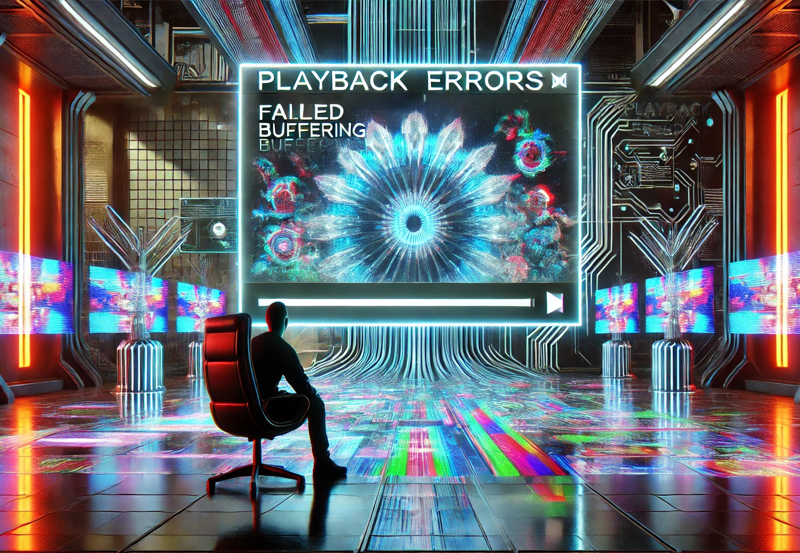IPTV (Internet Protocol Television) allows users to stream live TV and on-demand content directly over the internet, making Smart TVs a popular choice for accessing IPTV services. However, connection issues can occasionally disrupt the experience, causing buffering, channel loading failures, or app crashes.
This guide provides a comprehensive troubleshooting approach to resolve common IPTV connection problems on Smart TVs.
Common IPTV Connection Issues on Smart TVs
- Buffering or Lagging:
- Video freezes or pauses frequently during playback.
- Channels Not Loading:
- IPTV app fails to load live TV or VOD content.
- App Crashes:
- The IPTV app unexpectedly closes or fails to start.
- Low Video Quality:
- Streams play in low resolution despite a strong internet connection.
- No Internet Connection Detected:
- The IPTV app cannot connect to the internet.
Step-by-Step Troubleshooting
1. Check Your Internet Connection
A stable and fast internet connection is essential for IPTV streaming.
- Test Speed:
- Use a speed test app on your Smart TV or smartphone.
- Minimum requirements:
- 5 Mbps for SD.
- 10 Mbps for HD.
- 25 Mbps for 4K.
- Switch to Ethernet:
- Connect your TV directly to the router using an Ethernet cable for a more stable connection.
- Restart Your Router:
- Power cycle your router by turning it off for 30 seconds and then turning it back on.
2. Verify IPTV Subscription and Credentials
- Check Subscription Status:
- Ensure your IPTV subscription is active.
- Verify Login Details:
- Confirm that your M3U URL, Xtream Codes, or API credentials are correct.
3. Update or Reinstall the IPTV App
Outdated or corrupted apps can cause connection problems.
- Update the App:
- Check for updates in your Smart TV’s app store.
- Reinstall the App:
- Uninstall and reinstall the IPTV app to resolve potential bugs.
4. Clear App Cache and Data
Excessive cache buildup can slow down app performance.
- Steps:
- Go to your Smart TV settings.
- Navigate to Apps > IPTV App > Clear Cache.
- If needed, select Clear Data to reset the app (you’ll need to log in again).
5. Configure IPTV Settings
Ensure your IPTV app is properly configured.
- EPG (Electronic Program Guide):
- If the EPG isn’t loading, verify the URL provided by your IPTV provider.
- Buffer Size:
- Adjust the buffer size in the app settings to reduce interruptions.
6. Disable VPN or Use a Compatible One
Some IPTV services block connections from VPNs.
- Test Without VPN:
- Disable your VPN and check if the issue resolves.
- Use a Recommended VPN:
- If required for geo-restrictions, ensure you use a VPN compatible with your IPTV provider.
7. Check DNS Settings
Incorrect DNS settings can cause connectivity issues.
- Change DNS:
- Go to Network Settings on your Smart TV.
- Set a public DNS, such as:
- Google DNS: 8.8.8.8 / 8.8.4.4
- Cloudflare DNS: 1.1.1.1 / 1.0.0.1
8. Restart Your Smart TV
Sometimes, a simple restart can resolve connectivity problems.
- Steps:
- Turn off your TV.
- Unplug it for 30 seconds.
- Plug it back in and turn it on.
9. Check IPTV Server Status
If your IPTV provider’s server is down, you won’t be able to stream.
- Contact Provider:
- Reach out to your IPTV provider to check server status or maintenance updates.
10. Perform a Firmware Update
Outdated Smart TV firmware can cause app compatibility issues.
- Update Firmware:
- Go to Settings > About > System Update and follow the prompts.
Tips to Avoid Future Connection Problems
- Use a Reliable IPTV Provider:
- Choose a provider with good reviews and a stable service.
- Optimize Internet Speed:
- Upgrade your internet plan if necessary.
- Regular Maintenance:
- Clear app cache and update apps frequently.
- Use Quality Equipment:
- Invest in a high-performance router for better connectivity.
- Backup Credentials:
- Keep a record of your IPTV login details for easy reconfiguration.
When to Seek Professional Help
If you’ve tried all troubleshooting steps and the problem persists, consider:
- Contacting Your IPTV Provider:
- They can check if the issue is on their end.
- Smart TV Support:
- Reach out to your TV manufacturer’s support team for device-specific issues.
Conclusion
Resolving IPTV connection problems on Smart TVs requires a methodical approach. Start by addressing basic issues like internet connectivity and app settings, then move on to more advanced fixes like DNS changes and firmware updates. By following this guide, you can quickly identify and resolve most IPTV issues, ensuring a smooth and uninterrupted streaming experience.
Never Miss a Show: Easy Steps for Hassle-Free IPTV Subscription Renewal